TABLE MAINTENANCE GENERATOR &ITS EVENTS
TABLE MAINTENANCE GENERATOR & ITS EVENTSWhat is table maintenance generator?
Table Maintenance Generator is a tool used to customize the tables created by end users and can be changed as required, such as making an entry to that table, deleting an entry etc.
In other words, table maintenance generator is a user interface tool which is used to change the entry of the table or delete an entry from the table or create an entry for the table.
Prerequisite
To make this feature work care should be taken while creating the database table that in the 'Delivery & Maintenance' tab, the 'Table View Maint.' should have the "Maintenance allowed" property defined.
Transaction Codes
SE54: Generate Table Maintenance Dialog
SE55: Table view maintenance DDIC call
SE56: Table view display DDIC call
SE57: Deletion of Table Maintenance
SM30: Maintenance Table Views:
Implementation of table maintenance generator for a custom table
Go to SE11 and create a table with the fields as per the requirement.
In table change mode, click on Utilities and then click on Table maintenance generator.
Following screen will be displayed for setting up the Maintenance generator
Following are the available options, choose them accordingly
Authorization Group : If the table needs to be maintained by only particular group of people, then the Authorization group needs to be filled otherwise fill it as &NC&. To maintain the authorization group refer to SU21.
Function group is the name to which the generated maintenance modules will belong to.
Generally Function Group name can be same as table name.
Maintenance screens: Maintenance can be done in 2 ways
1. Maintenance & Overview both on one screen
2. Maintenance on one screen and Overview on another screen.
Provide the desired screen numbers.
After saving the changes, go to SM30 for maintaining the table.
Modifications Available in Table Maintenance
The Function Group created will be having the code and screens used in maintenance.
We can alter the way Maintenance data and screens are viewed by making the appropriate changes in the Function Group and its screens.
Screen Alterations
Maintenance screen can be altered in a way that, if a field needs to be non-editable or default name appearing on the maintenance screen for any field needs to be changed then following steps can be used to do the same
Go To Environment -> Modification -> Maintenance Screens
A field can be made non editable by simply unchecking that input checkbox for that field.
So the maintenance screen will appear like the one below
Similarly, the screen name of any of the fields appearing on the maintenance window can also be changed by changing the Name on the layout window of that field.
Table Maintenance Events
The value to be displayed on the maintenance screen for any field can also be altered as per the requirement like for every new entry in the table one of the field should have the constant value appearing automatically. For this purpose, the event needs to be chosen which performs the action. In this case event "05 creating a new entry".
List of Events available in Table maintenance
01 Before saving the data in the database
02 After saving the data in the database
03 Before deleting the data displayed
04 After deleting the data displayed
05 Creating a new entry
06 After completely performing the function 'Get original'
07 Before correcting the contents of a selected field
08 After correcting the contents of a selected field
09 After getting the original of an entry
10 After creating the header entries for the change task (E071)
11 After changing a key entry for the change task (E071K)
12 After changing the key entries for the change task (E071K)
13 Exit editing (exit main function module)
14 After lock/unlock in the main function module
15 Before retrieving deleted entries
16 After retrieving deleted entries
17 Do not use. Before print: Event 26
18 After checking whether the data has changed
19 After initializing global variables, field symbols, etc.
20 after input in date sub screen (time-dep. tab. /views)
21 Fill hidden fields
22 Go to long text maintenance for other languages
23 Before calling address maintenance screen
24 After restricting an entry (time-dep. tab./views)
25 Individual authorization checks
26 Before creating a list
27 After creation or copying a GUID (not a key field)
28 After entering a date restriction for time-dep. views
AA Instead of the standard data read routine
AB Instead of the standard database change routine
AC Instead of the standard 'Get original' routine
AD Instead of the standard RO field read routine
AE Instead of standard positioning coding
AF Instead of reading texts in other languages
AG Instead of 'Get original' for texts in other languages
AH Instead of DB change for texts in other languages
ST GUI menu main program name
AI Internal use only
For selecting the events follow the path as
Environment -> Modification ->; Events
Click on New Entries tab and Choose 05.
In form routine enter "FETCH_VALUE" and click on EDITOR.
Go to the events and in the form routine: FETCH_VALUE, write the desired code:
Like : ZCHC_ORD_REL-SYUNAME = sy-uname.
Check the same by adding some entries through SM30:
Add a Transaction to the Table with Table Maintenence Generator
This Page will help you to create a transaction for the table maintenance generator
Enter the highlighted fields.
Making the Function Group is must......accordingly the programs will be generated internally...
You can make it a single step as well as two steps also...
in the single step you can enter the values on the on screen wherees in the twp steps if you double click on new entries a other screen comes where you can individually create the paricular entries....
The screen numbers for the both screen are to be assigned if two steps radiobutton is checked otherwise only overview screen number is required.
After doing this ,
go to se93 transaction to maintain transaction.....
Enter the transactiopn name that you want to create....
as shown...
and then you come on the pop-up screen where you need to enter these information...
then.....
Now ,save your transaction.....
you can now use this transcation to maintain the table.






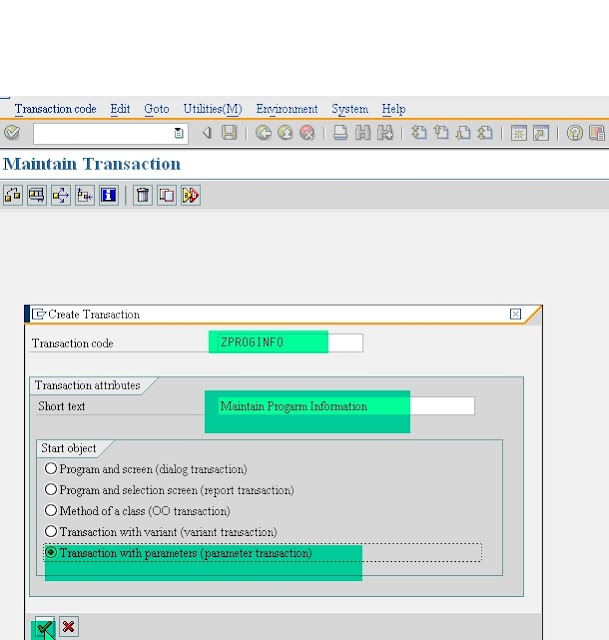

No comments:
Post a Comment